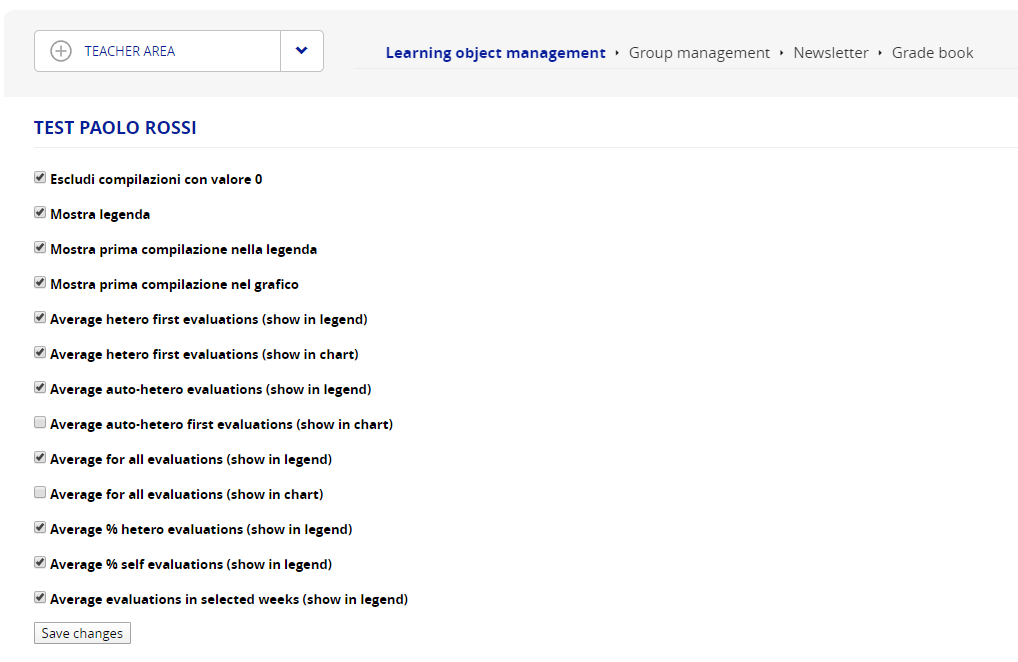How Can We Help?
Test360
Description
The Test360 plugin extends the core test feature with a new type of test object allowing for auto/ehero evaluation assessmente:
- Create a test360 LO about each of the users to assess
- Let the user and his/her colleagues answer
- Compare de auto and ehero evaluation results with automatic and customizable report charts
- Schedule regular evaluations
Creating a 360 Assessment
Creating a Test360 Learning Object
The plugin adds a new type of test learning object, named “Test 360”. You can create and configure it as for any other type of learning object from:
teacher area > learning object management

Add evaluation questions
The Test360 learning object features a new rating scale question type. Only rating scale questions will be used for 360 reporting.

For each question, just add the first and last value of your scale, and the step value between ecach scale grade to be displayed.
To set a scale in 7 levels, just configure as follows:
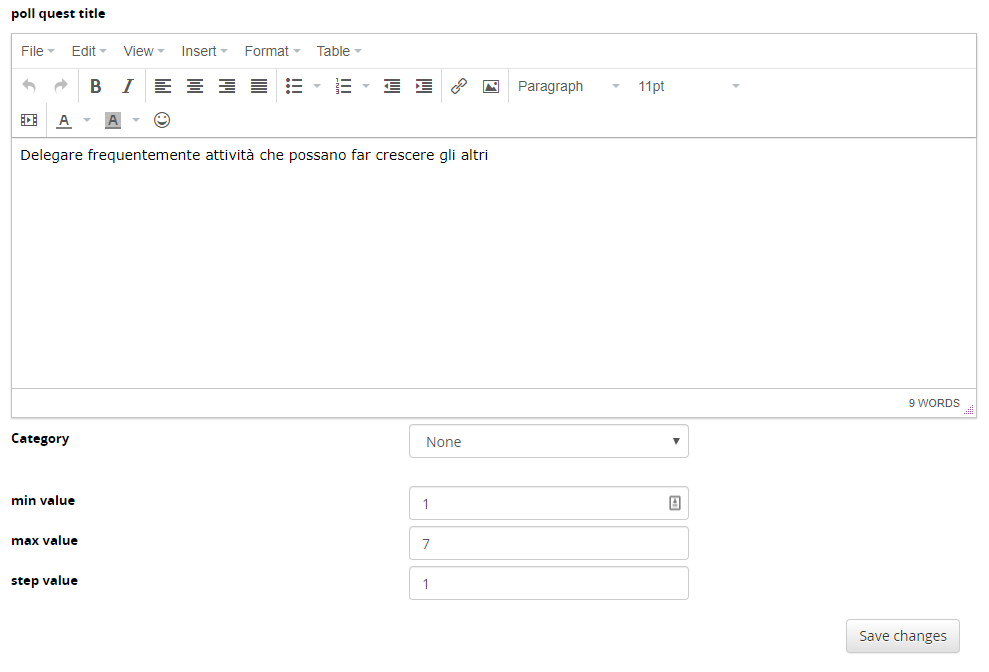
On the user side, the scale will be dislplayed as follows:

Extra Test Options
The Test 360 learning object presents some differences from the standard test objects in test edit mode > Test options.
These options have been added, to let you set a daily max number of test compilings per day:

User Assignment
To assign user and roles for each test,
- access the user assignment feature from the LO Management panel:

2. Select the desired users, and set the relation for each one:
- Owner: the person object of evaluation, tha usually will evaluate him/herself
- Manager: someone at a higher organizational level
- Peer: colleagues or other people at the same organizational level
- Subordinate: someone depending from the owner in the organizational hierarchy
- Other: other people involved in the evaluation

Reporting
Once the evaluation has been taken, a new type of chart report will be available from the gradebook overview page:

Example report:

Charts configuration
For each test it is possible to set further settings to customize the charts appearance. These settings are available under each Test edit page, with a new link “test report management”:

It will be possible to define wich item to show on the charts page: